Method 1: You get Windows 10 ISO download link from
Microsoft
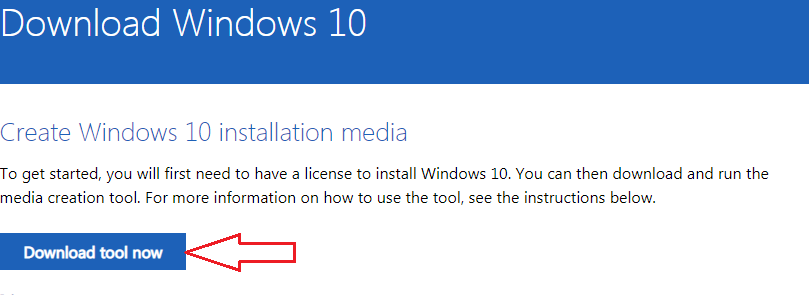

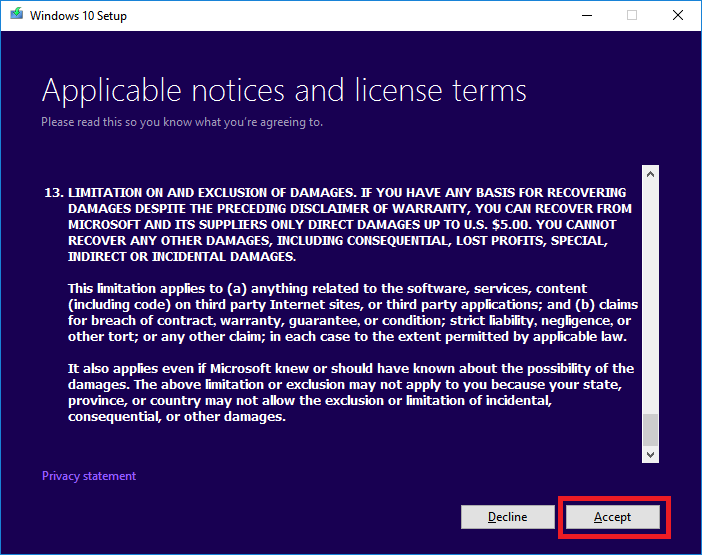
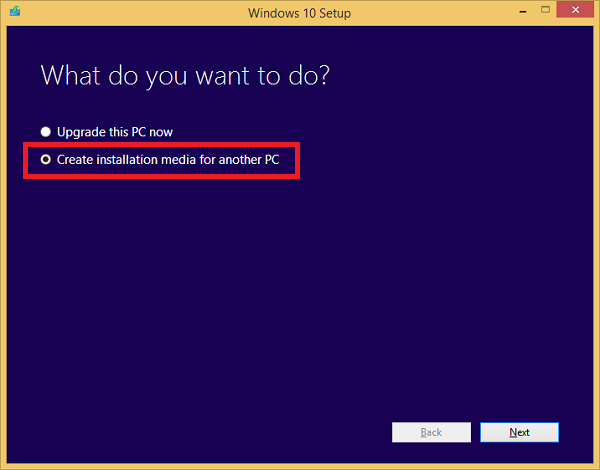
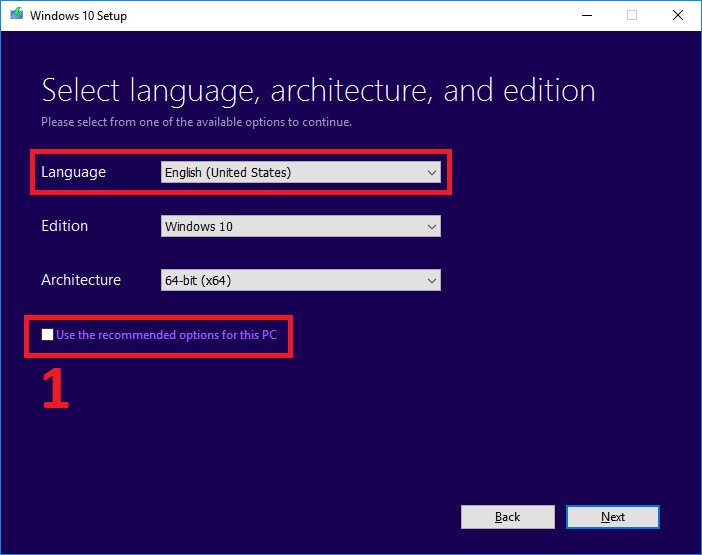
Step 1: You
visit this page of Microsoft: https://www.microsoft.com/en-us/software-download/windows10 and
download Media Creation Tool. When you do this method if this tool asks
you product key, you can do method 2 below.
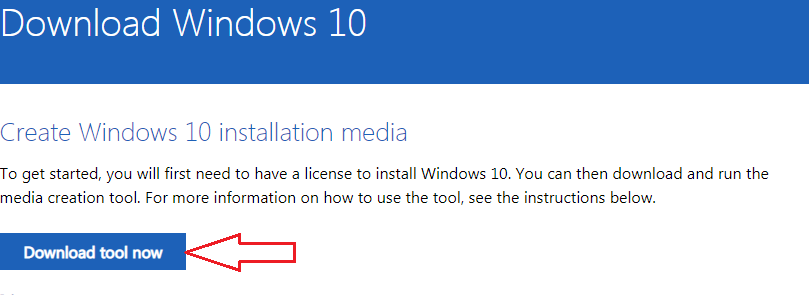
After you download, you get 1 file as shown below.

Step 2: You open the Media Creation Tool file, it may be a bit long
time. If you wait for more than 5 minutes but you don’t see the below window
displayed, you restart your computer and open it again. After opening the file,
you select Accept
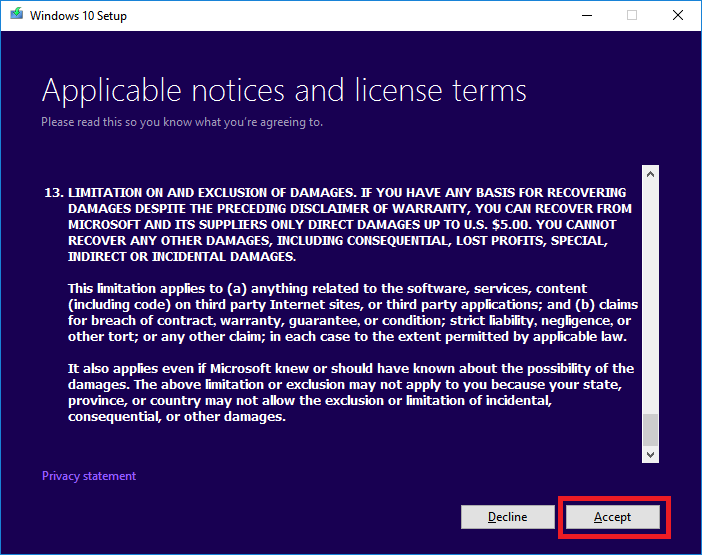
Step 3: you select Create installation
media for another PC and click next
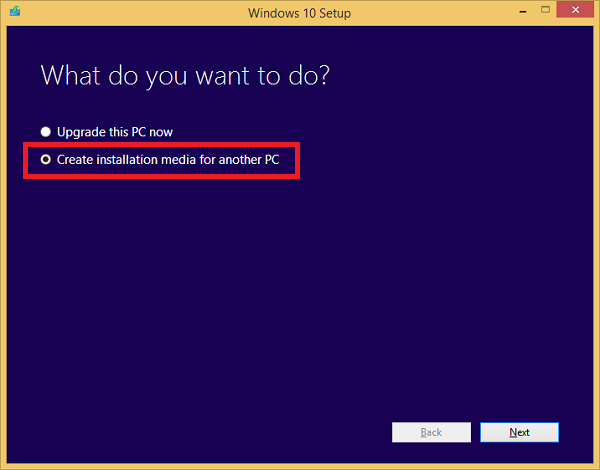
Step 4: You will get the window below. If you see the Use the recommended
options for this PC, you deselect as the frame 1 below, then in the
Language (language) if the default is not English (United States) you click on
it and select it again into English (United States)
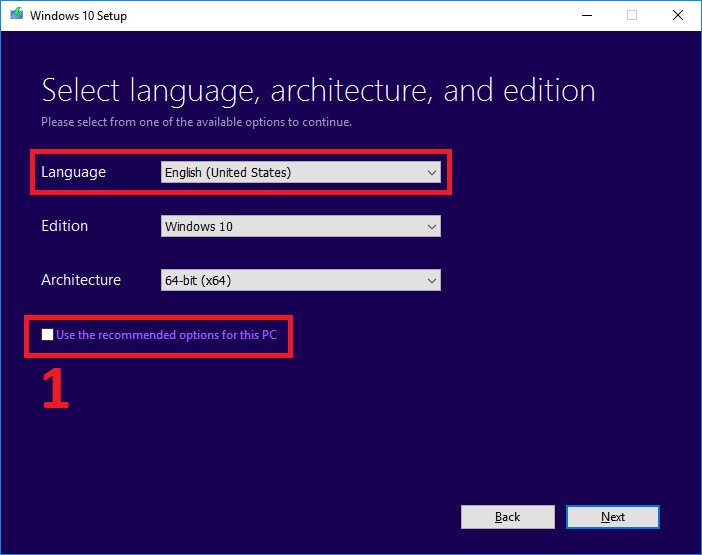
In the Edition you
have 3 options: Windows 10, Windows 10 Home Single Language and Windows 10 N.
You choose Windows 10 because this is the version including Windows 10 Home
and Windows 10 Pro, when you use this file to install Windows 10 you can choose
to install the Home or Pro version.
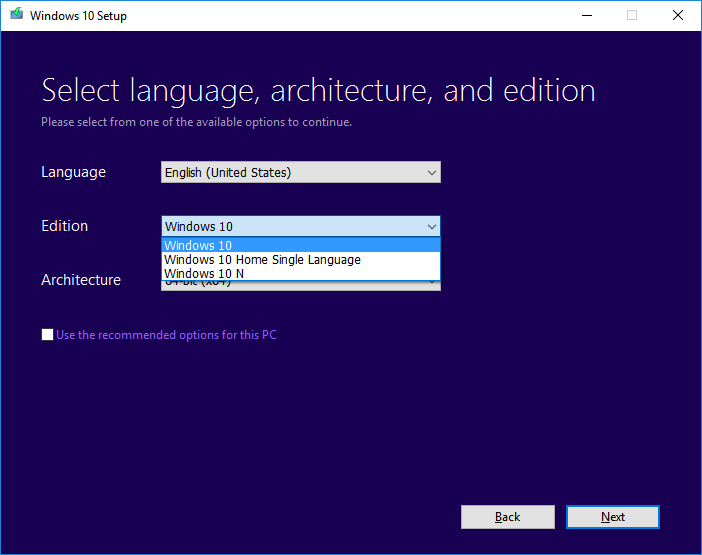
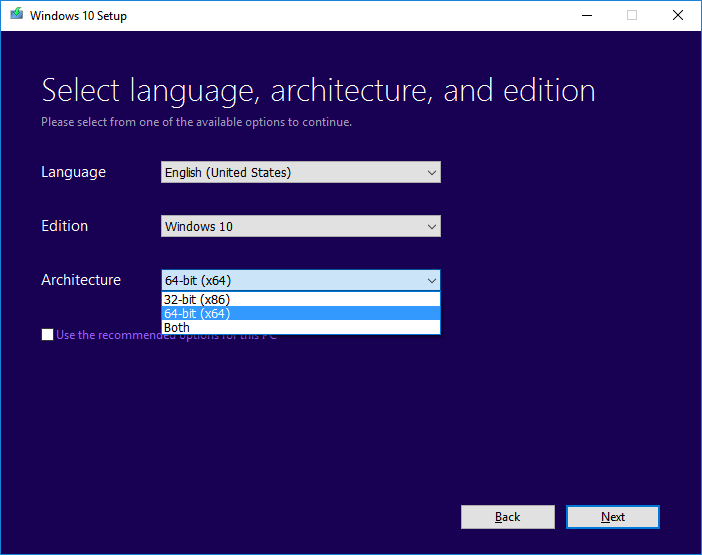
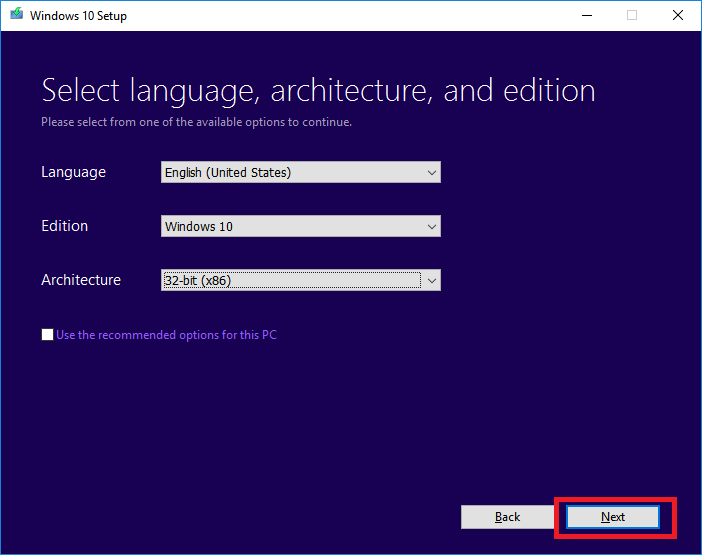
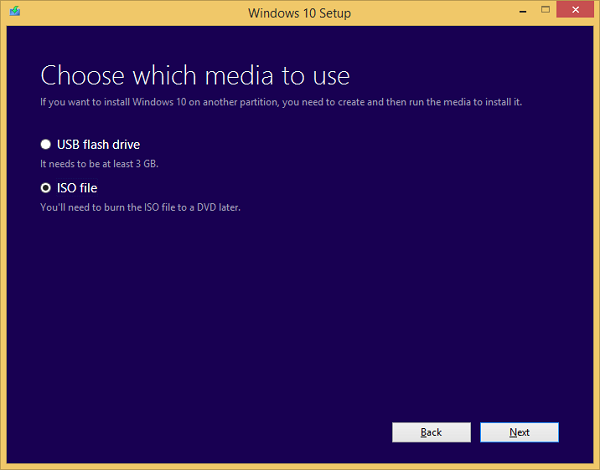
Step 6: You choose a location to save the ISO image file then you Click the Save button to begin downloading your Windows 10 ISO image file.

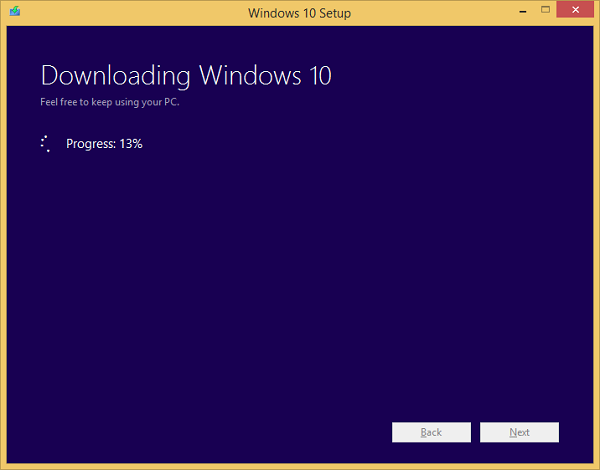
After the download is complete, you will see the message as
shown below, select Finish to complete
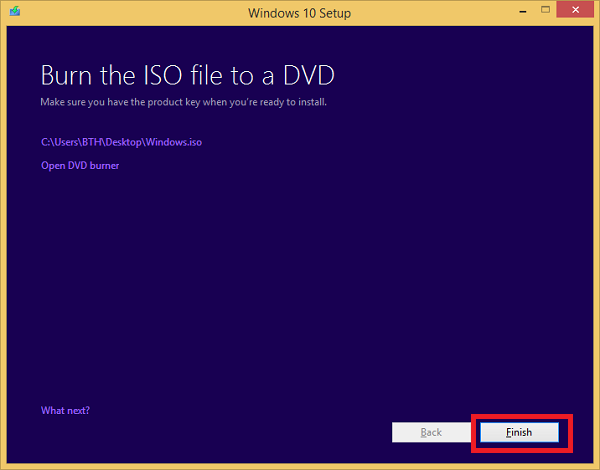
Method 2: You can get Windows 10 free download by click these links
Windows 10 Home STD / DLA / OEM
Windows 10 Pro STD / DLA / OEM
Windows 10 Enterprise STD / DLA / OEM
Windows 10 Pro/Home 64 bit: You click here
Torrent Link click here
Method 3: You can download Windows 10 ISO by using a free
third-party tool
Step 1: You download tool is developed by heidoc.net by
Click here
Step 2: You open this file you download and choose “Windows
10”
Step 3: You select the edition and language you want, then you
Click Confirm
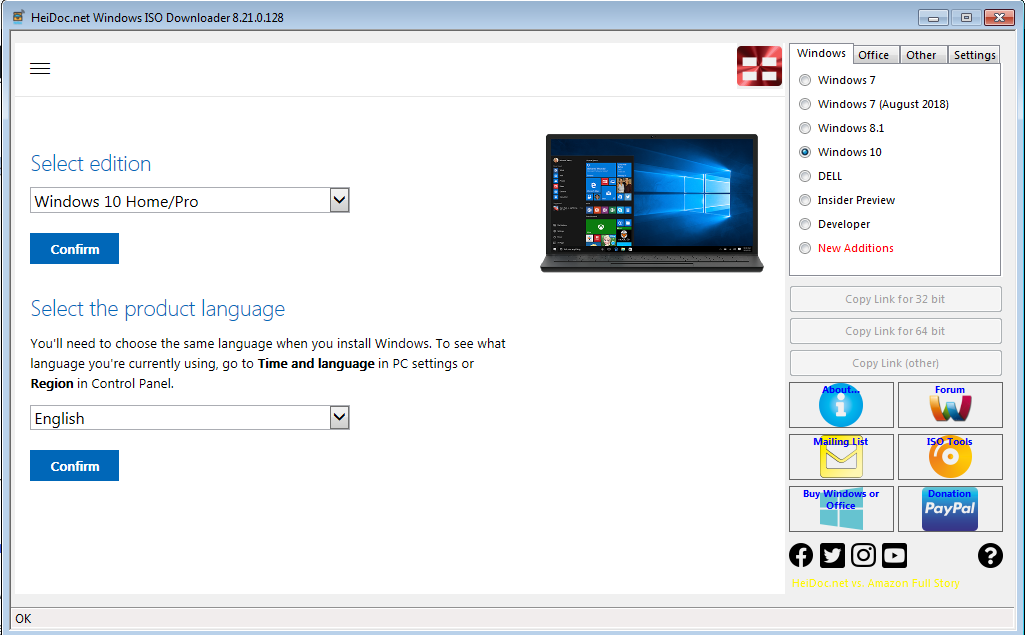
Step 4: You select the version you want to download (32 bit or
64 bit) and you click to download
After you have ISO files, you can use them to install
windows 10 on your PC. To know more you read this article: How to Install
Windows 10 from USB
After you download windows 10 ISO and install it, you can
activate it by using Windows 10 Product Key
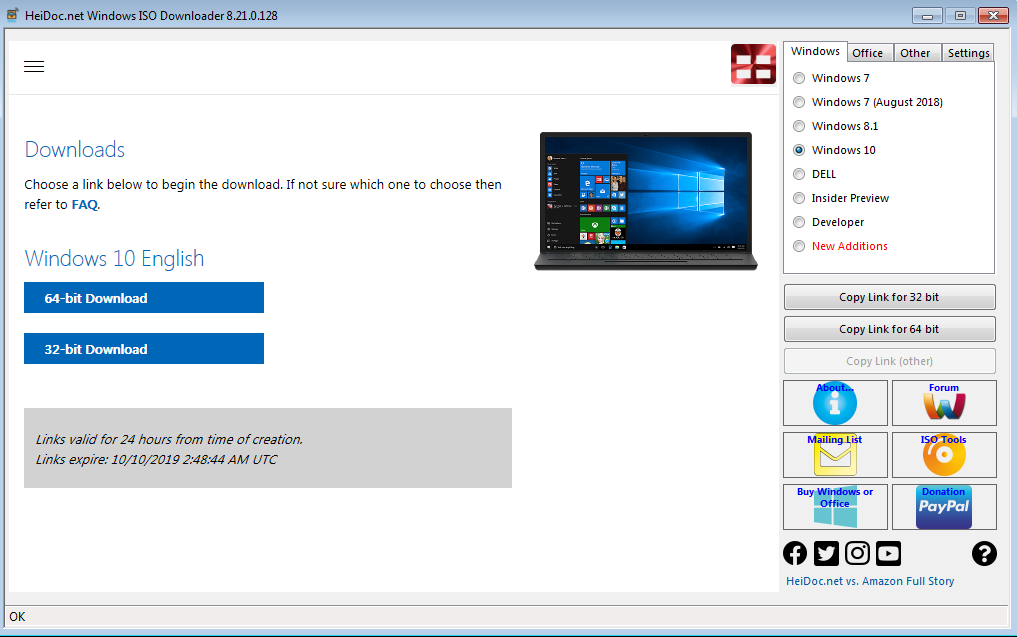


0 Comments
Thanks For Watching