What Is God Mode in Windows 11 and How to Enable It
Microsoft may be moving away from the classic Control Panel to promote the new Settings app, but the powerful God Mode feature is still available in Windows 11. Whether you're an experienced Windows user or a newcomer curious to learn more, here’s everything you need to know about enabling and using God Mode in Windows 11.
What is God Mode in Windows 11?
God Mode is a special feature in Windows 11 that provides a single folder with access to all advanced administrative and configuration tools. It is designed to save you time by grouping multiple system settings in one place, eliminating the need to navigate through various settings menus individually. Though God Mode has been around since Windows Vista (2007), it remains a valuable tool for power users who want to have everything they need in one convenient location.
Key Features of God Mode in Windows 11
Some of the key features available in God Mode include:
- AutoPlay
- Backup and Restore
- Color Management
- Credential Manager
- Date and Time
- Devices and Printers
- Ease of Access Center
- File Explorer Options
- File History
- Fonts
- Indexing Options
- Internet Options
- Keyboard and Mouse Settings
- Network and Sharing Center
- Power Options
- Programs and Features
- Region Settings
- RemoteApp and Desktop Connections
- Security and Maintenance
- Sound Settings
- Speech Recognition
- Storage Spaces
- Sync Center
- System Configuration
- Taskbar and Navigation
- Troubleshooting
- User Accounts
- Windows Defender Firewall
- Windows Mobility Center
- Work Folders
- Windows Tools
How to Enable God Mode in Windows 11
Follow these simple steps to enable God Mode:
- Right-click on your desktop and select New > Folder to create a new folder.
- Name the folder with the following code to enable God Mode:
- Press Enter to confirm the name. You’ll notice that the folder’s icon will change to resemble the Control Panel icon.
- Double-click the folder to open God Mode, giving you access to all the advanced tools in one place.
That’s it! You now have God Mode enabled on your system. Explore all the powerful configuration options to tweak Windows 11 to your preferences.
Frequently Asked Questions
Q: What does God Mode do in Windows 11?
Windows 11’s god mode offers all the powerful administrative controls in one place. You can use the feature to configure your system without navigating through multiple pages.
Q: Does Windows 11 have God Mode?
Yes, you can access and enable god mode in Windows 11. We have detailed how you can turn on god mode in this article.
Try Out God Mode in Windows 11
While God Mode might be considered a legacy feature by some, it remains incredibly useful for those who prefer to work with traditional system tools rather than the newer Settings app. If you love exploring Windows features, be sure to check out our articles on the best hidden and upcoming features of Windows 11.

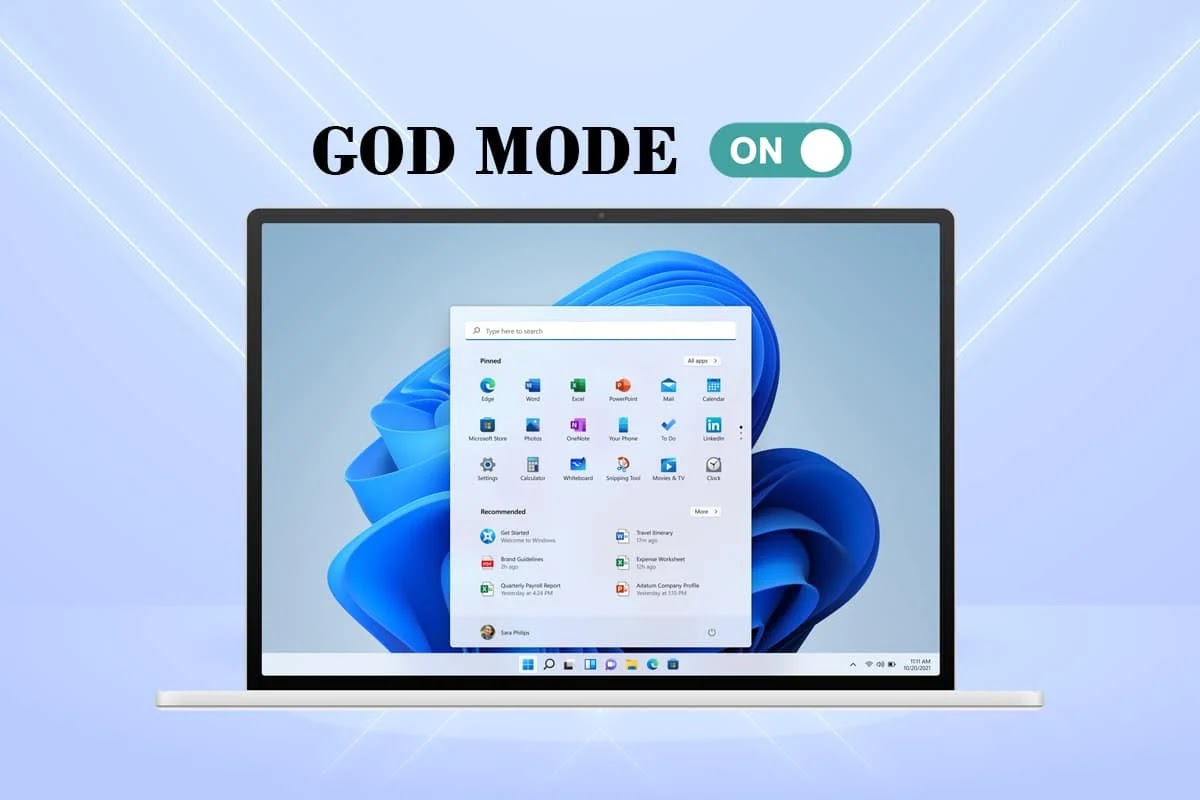

0 Comments
Thanks For Watching